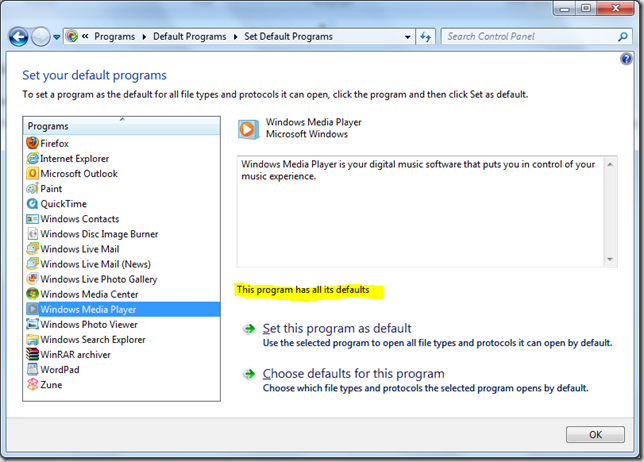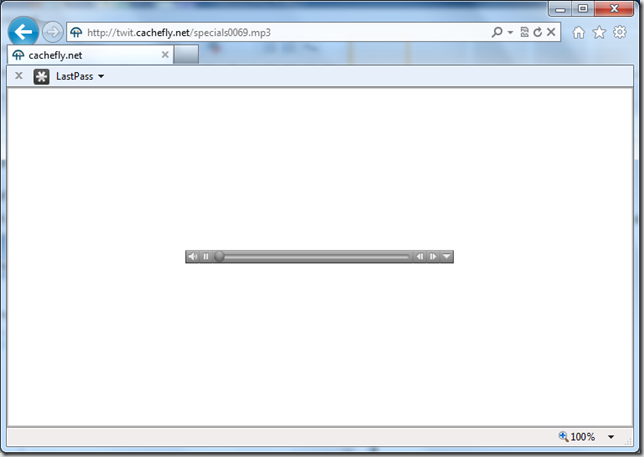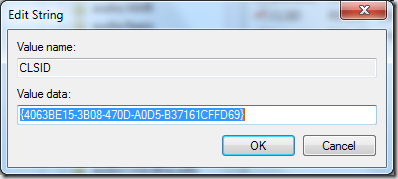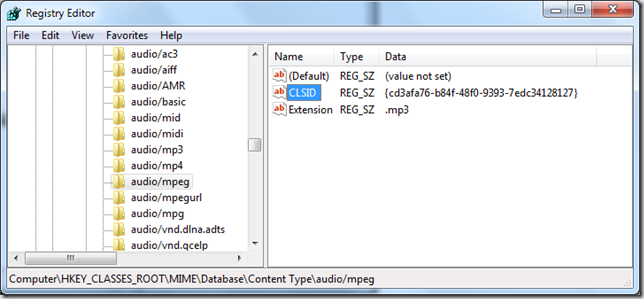How to stop QuickTime stealing your mp3 links on Windows 7
Stop QuickTime stealing your MP3 links
So you have QuickTime installed? I’m terrible sorry. One of the many annoyances is that it takes over MP3 links when your are about to listen to a MP3 song from the web. Here’s how to stop QuickTime stealing your MP3 links.
You may have noted that even if you have told Windows 7 to use your favorite media player (which I’ll hope in most cases is anything but QuickTime), QuickTime still starts to play links you click on on the web.
Even when you have done everything possible, going to a web site that has a link to a MP3 file, an embedded QuickTime player will start:
As it turns out, most MP3 links are returned with a content type of audio/mpeg, which QuickTime associates itself with at installation.
Here’s the solution:
Start the Registry Editor by pressing WinKey+R and then Regedit. Press enter.
Browse to HKEY_CLASSES_ROOT\MIME\Database\Content Type\audio/mpeg
Double click the CLSID string value
- Replace the string with this (if you want the Windows Media Player):_ {cd3afa76-b84f-48f0-9393-7edc34128127}_
You can also do this for .mp4 audio and video files, which have the content type* audio/mp4* and* video/mp4* respectively.