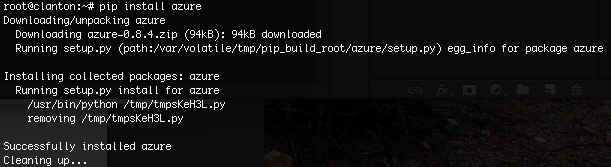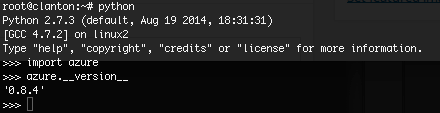Install Python Azure SDK on Intel Galileo
This post walks you through the steps to install Python Azure SDK on Intel Galileo.
Requirements:
- An Intel Galileo board (Gen 1 or 2)
- The full Linux boot image
- Internet connection (either using the built in Ethernet port or using a mini-PCIe WiFi board)
- CURL with SSL/TLS support
Step 1 Get the big Linux image
You will need to boot in to the full Linux image, which you can download from Intel’s download page.
Step 2 Boot into Linux
Extract the contents of that compressed file onto a SD card and boot the Galileo from it.
Step 3 Install prerequisites
SSH into your Galileo board as root (no password by default)
1
ssh [email protected]
Make sure the latest CURL and OpenSSL are installed
1
2
3
opkg update
opkg install openssl
opkg install curl
The Linux image I was using at the time of this writing did not have any Root CA certificates installed. Sure, one could bypass certificate validation using Curl’s -k option, but that’s cheating.
First, create the default certificate directories:
1
2
mkdir /etc/ssl
mkdir /etc/ssl/certs
Download the latest CA certificates
1
2
cd /etc/ssl/certs
curl https://raw.githubusercontent.com/bagder/ca-bundle/master/ca-bundle.crt k -o ca-certificates.crt
(Yes yes, I know about -k, but this is a catch 22 moment, we need to get the certs down from an SSL/TLS connection in the first place)
Step 4 Download and install PIP
Download and install the Python PIP
1
curl https://bootstrap.pypa.io/get-pip.py | python
Step 5 Install the Python Azure SDK
1
pip install azure
Step 6 Verify
Now we can verify that Python can access the Azure SDK
1
2
3
python
>>>import azure
>>>azure.__version__
There you have it. So, what cool things can we do with Microsoft Azure and an Intel Galileo? Let me know in the comments below.